Whether you're ageing accounts receivables, stock or invoices, accurate data entry is critical. A consistent format is also key to ensuring your audience can understand your ageing results at a glance.
Mastering a simple ageing formula in excel can help save time and improve data analysis. Learn how to use ageing formulas, explore different methods and discover tips for accurate results.
DATEDIF
The DATEDIF function is an Excel built-in date function that can break down the difference between two dates into years, months, or days. It takes two dates and a unit of measurement as its arguments, and can be used in conjunction with other date functions such as YEARFRAC to create more complex age calculation formulas. It is important to understand how this function works before using it, so you can avoid common errors such as the #NUM! error, which occurs if the start_date is before the end_date. To avoid this error, make sure that the dates you are working with are properly formatted (YYYY-MM-DD). You can also use the DATEVALUE function to convert text into a proper date value.
Incorporating DATEDIF into your age calculations will help ensure accuracy by considering leap years. This is particularly helpful for legal documents, educational settings, and health-related data. Leap years may seem like a small detail, but they can have a large impact on your results.
To calculate age, start by entering the date of birth into a cell in your spreadsheet. Then, enter the current date into another cell and enter the formula =DATEDIF(A1, TODAY()) & "Y" & "Years" & 'MD' & "Months" & 'MD' 'Days'. The result will show the age in years from the date of birth. This is a more accurate way to calculate an individual's age.
YEARFRAC
Calculating age in Excel can seem daunting at first, but it doesn’t have to be. A bit of know-how, paired with best practices for data set setup, will help you get the most out of this powerful function. The first step is to ensure your dates are formatted properly. This will avoid truncation errors and ensure the calculations work correctly. Once your data is correctly formatted, the next step is to use the INT and YEARFRAC functions to calculate the age of each person in your spreadsheet. The INT function truncates any decimal values and returns a whole number, while the YEARFRAC function determines the fraction of a year between two dates, taking into account leap years.
The YEARFRAC function requires a start date, an end date, and a basis. The basis is an optional argument that specifies the day count base to be used for calculating the year fraction. If this argument is omitted, Excel assumes a base of 0, which corresponds to the US (NASD) 30/360 day-count basis.
This small step is an important one in ensuring the accuracy of your results. You can also customize the display formatting of your results to make them easier for your audience to read and understand. For example, you can format the YEARFRAC function to return a result of ‘Y’ years and ‘M’ months by using the Format Cells menu in Excel.
ROUNDDOWN
When calculating age in Excel, it is crucial to have accurate data. This is especially true when preparing for presentations or reports. This will ensure that your audience can easily grasp the information, rather than having to spend time decoding it. In addition, proper formatting is essential to help keep your spreadsheets organized and professional-looking.
A conventional way to figure out someone’s age is to subtract their date of birth from today’s date. This method is simple and easy to use, but it can result in incorrect calculations. For example, if a person was born on February 29 and today is March 30, the formula will make them one day older than they should be.
To avoid this issue, use the ROUNDDOWN function to round down a number to a specified number of decimal places or digits. This function decreases the number count by discarding the digits that are farther away from zero, unlike the Int and Trunc functions.
The ROUNDDOWN function can also be used to create more readable date formats in Excel. To do so, highlight the cell where you want to calculate age and navigate to Format cells > Custom. Then, select the Year, Month, and Day format to achieve the desired result. This will ensure that your age data is readable and professional-looking.
TRANSPOSE
When working with spreadsheets, sometimes you need to move or flip data from horizontal to vertical or vice versa. Instead of copying and pasting, you can use a formula. This is where the TRANSPOSE function comes in handy.
The formula TRANSPOSE takes a range of cells and shifts their orientation. It works for both rows and columns, but you need to have the same number of row and column numbers in the source range.
The ageing formula for excel is a powerful tool that can help you calculate age based on specific dates, offering a precise method. You can also use the ROUNDDOWN function to round down your results, which can be useful in situations where precision matters. The DATEDIF function is another option for a more detailed result, including years, months and days.
 (1).png)